Not everyone has the technical capacity or the money for Adobe Photoshop . Although it is still the industry standard image editor on the market, there are actually a ton of free alternatives that may not be as technically advanced, but are pretty comparable and great for everyday use.
Below are some of the best free photo editors for Windows and Mac OS X that will help you make the most of your photos, whatever your abilities.
GIMP: the free photo editor for pros
GIMP is the most comparable free alternative to Photoshop, because of its extensive and advanced editing options . From basic fixes like cropping and airbrushing , to more advanced things like creating gradients and nested layers , GIMP has almost anything you’d want in a photo editor.
When you open a photo, it’ll pop up in a single window with the GIMP toolbar and all its options in a separate window. This toolbar gives you all the most basic image editing options for easy access, and more options are accessible in the top drop down menus. Each image you open will pop up its own individual window , although there’s also a single-window mode , which makes managing all the floating windows a bit easier. The interface is now fairly simple, something which has drawn criticism in the past. For a twenty year old open-source program, it makes for a pretty straightforward user experience (as long as you know what you’re doing).
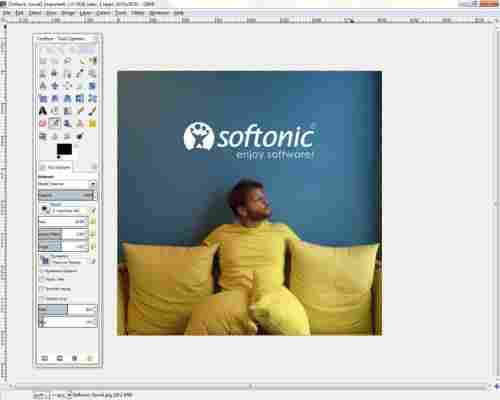
Beginners might have a hard time maneuvering themselves around all the editing options, but if you are looking to learn a bit more about photo editing without dipping your toes (and wallet) into Photoshop, GIMP is your best bet.
Download GIMP for Windows | Mac
Paint.NET: if you just need the essential Photoshop tools
Starting life as an alternative to Microsoft Paint, Paint.NET now has so many features and functionality it’s pretty much like a lightweight Photoshop. While it’s features aren’t as extensive as those in GIMP, Paint.NET still has all the essential photo editing tools you’d need for photo editing and optimization, like color correction , contrast , sharpen , and blur . It’s also got a few extras, like special filters that make your photos look like pencil drawings or oil paintings, for example.
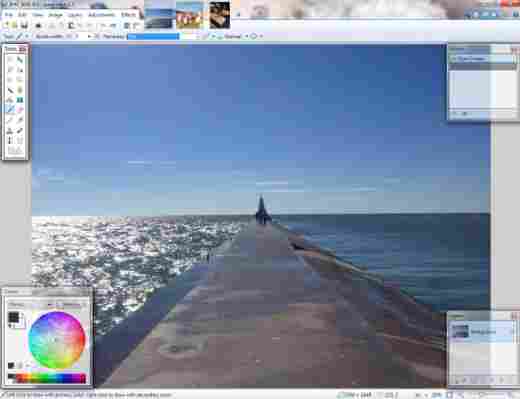
One of it’s biggest advantages is that you can work on multiple images at a time, with a preview tab feature that lets you easily swap back and forth between photos. It’s also layer-friendly , so you can easily manipulate sections of images.
Similar to GIMP, it’s got a really simple interface, but its layout with toolbars and boxes for layers makes it easy to dive right into editing.
Download Paint.NET for Windows .
Photoscape: a great set of editing tools for beginners
Photoscape may not be the most comprehensive software on the list in terms of editing tools, but it serves as more than just a photo editor. You can also use Photoscape to manage your photos, convert images, and create animated GIFs , all accessible through an easy to navigate tabbed menu at the top of the screen.
Editing tools aren’t displayed in the classic side-bar you’d probably expect, making it a bit harder to get the hang of. Once you’ve figured out that images can be manipulated through the menus at the bottom of the screen, it’s fairly easy to make quick edits like adding objects (clipart or shapes), text, cropping photos, and working with tools like brushes and cloning images. The nice thing about Photoscape is that it’ll give you instructions in a box on the right on how to use a tool when you click on it, making it really nice for beginners.
Photoscape’s abilities don’t extend to layers , but if you’re looking for quick fixes with some additional functionality beyond photo editing, Photoscape is a good choice.
Download Photoscape for Windows | Mac
Picasa: simple and easy to use, with integrated sharing options
Much like PhotoScape, Google-owned Picasa doubles as a photo manager and editor. It’s best for quick adjustments and filters, much like you’d find in popular mobile editing apps Instagram or VSCOcam .
Compared to the other programs on this list, its tool set is limited, but it’s definitely the easiest to use. If you choose to use Picasa as your default photo manager, you’ll have a library that provides easy access to edit any of your photos, which will automatically sync from all your folders. Any editing you do is automatically saved as a copy – Picasa won’t let you lose your original images .
Double-clicking on a file from the library automatically takes you to a full screen view of the photo, where you can start editing immediately. You can even scroll through your library while in edit mode so that you don’t have to keep going back to find a photo.
It’s got classic filters like Lomo and Sepia, basic editing tools like straighten and crop, and things like color and tone adjustments.
Because it’s owned by Google, you can log into your Google account via Picasa and sync all your photos to Google+, making it easier to share files or photo albums. You can also easily email any photos you select.
Download Picasa for Windows | Mac
Autodesk Pixlr: the best choice if you want to add filters
Appearing first as a web app and then a mobile app, the desktop version of Pixlr has finally arrived from Autodesk.
Pixlr’s got one of the simplest, most streamlined and modern interfaces, with a basic sidebar menu that contains almost every editing option offered within the app. Autodesk Pixlr is probably best for its multitude of photo filters and effects , ranging from creative additions and Warhol-like effects, to borders and stickers, to overlays like fireworks and flames. All effects are stored in the cloud and will be downloaded the first time you use them, so initial loading will be slower than usual.
Autodesk Pixlr is best if you want to play around a bit with your photos, and because it’s so easy to use, you can really have some fun testing out all the different options. The essential editing options are there too, nestled under fast .
A couple words of warning though. Pixlr will ask you for permission to gather analytics about your use of the software, and while the app is free, some features require you to register for a free account or purchase the Pro version, which runs you roughly $14.99 a year.
Download Autodesk Pixlr for Windows | Mac
Photo Pos Pro: lots of tools in an old fashioned interface
Photo Pos Pro might not have the best interface of the bunch, but it’s another solid option when it comes to free photo editors. True, the interface is a bit cluttered (and outdated) with icons and buttons, but the number of tools on offer makes up for it. You can edit using these wide range of tools, or make auto adjustments , like color correction.
Photo Pos Pro works with layers, masks, gradients, and textures, compatible with the most popular graphic formats . You can edit multiple documents at the same time and undo/redo edits as many times as necessary.
Along with editing images, you can also create graphics from scratch and use Photo Pos Pro to design logos, banners, or websites.
Download Photo Pos Pro for Windows
Photos for Mac: Apple’s free editing and library app that’s great for most people
Photos for Mac is the replacement for iPhoto , which wasn’t a great program. Photos for Mac, however, is excellent. It’s got a really intuitive interface, showing you the most important and commonly used tools, while keeping more advanced settings out of the way but still accessible. If you have an iCloud account, it gives you cross device sync of all your photos, making it an excellent photo library.
There’s an auto-enhance tool that fixes the exposure and saturation, etc, and an auto-crop tool that recognizes horizons and straightens up your pictures. You can get manual control of your photos too, with sliders for changing lighting, exposure, highlights contrast and more. Photos for Mac also has facial recognition so you can tag people in your images, and the app lets you browse your library by location as well as date.
Photos for Mac is part of OS X Yosemite , read our full review here .
Photo editors for everyone
You can use apps to make your photos look great without Photoshop. At the very least, each of these apps offers the most basic editing tools you’ll need to make simple corrections to photos. Pixlr is perfect for fun and easy filters, Picasa ideal for photo management, and GIMP perfect for advanced editing. Whether you’re looking for an advanced program that’ll give you a ton of editing options, or something to simply spice up your photos, you’ll definitely find it in one of these free photo-editing apps.
Related articles
The best camera app for Android
Photo Editing: 5 mobile apps are put to the test
Instagram, the complete guide
Follow me on Twitter @jonathanriggall
